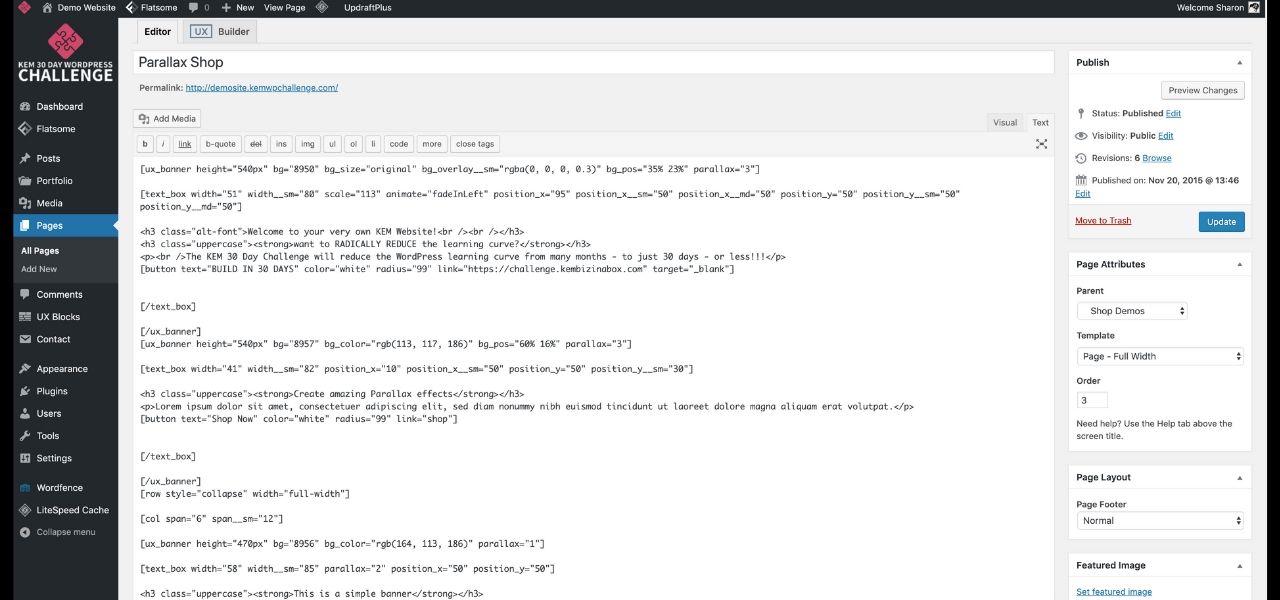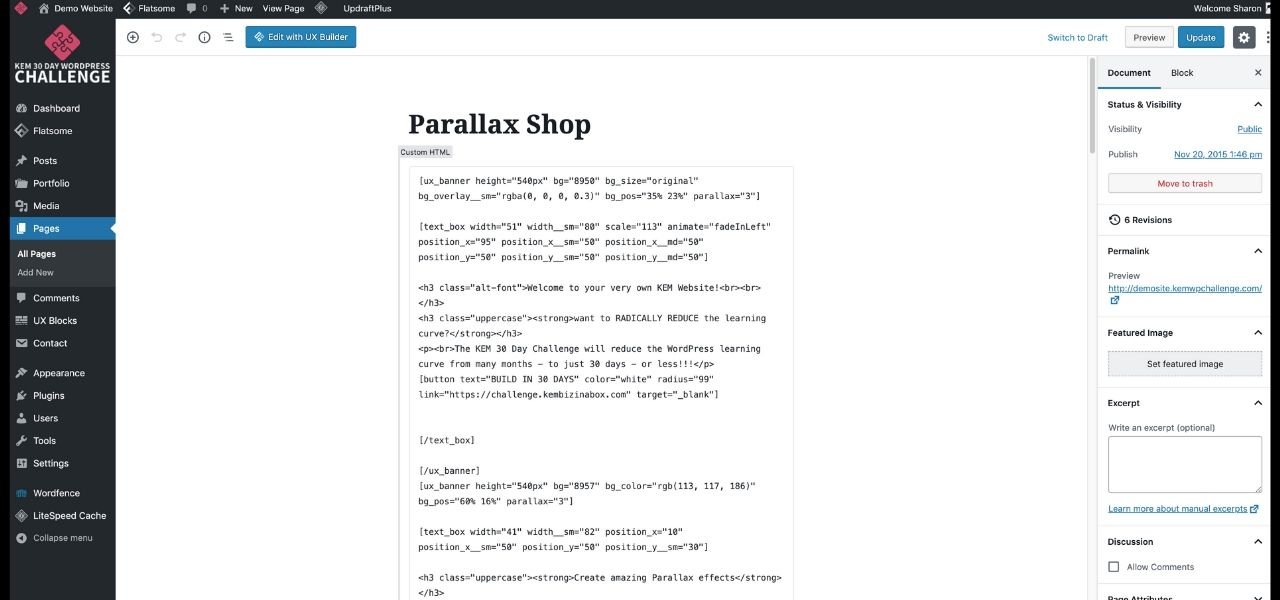7 Must-Have WordPress Plugins Your Business Needs
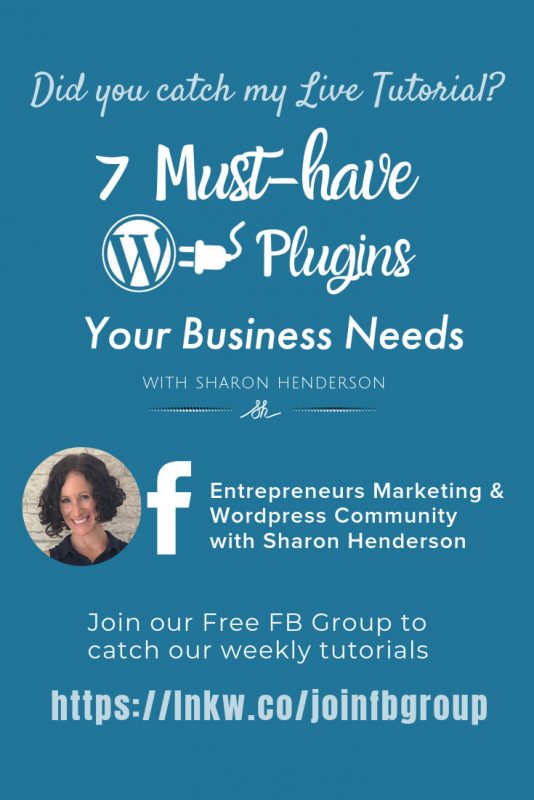
7 Must-Have WordPress Plugins Your Business Needs
Introduction to WordPress Plugins
Watch the Video:
That’s because, if you’re anything like me, the WordPress plugin repository can create a similar sense of excitement to being a kid in a candy store!
WordPress Plugins: Less is Usually More!
So, a great mantra to follow is that less is usually more! Too many plugins slow down your site’s performance. Moreover, you are also increasing the likelihood of conflicts occurring with your theme and your other plugins. So that’s why we need to be really careful about the plugins that we install into our WordPress website. And only choose the ones that we absolutely need.
But when it comes to plugins, be discerning too. So, if you’re faced with a choice between a plugin that hasn’t been updated recently, and one that was updated very recently, that’s a big clue! If a plugin has a warning that it’s untested with your version of WordPress, then steer clear. That’s because it means that the plugin is not well-maintained. So, security risks are likely. Look out for plugins that have had a high number of installations, as it’s clearly a popular plugin.
Another reason to keep the number of installed plugins to an absolute minimum, is this. Every time you install an additional plugin, you’re injecting additional code into your site. That introduces a new variable and a greater chance of a conflict with your existing plugins or your theme. Developers do their best to test their software for compatibility with the most common permutations of themes and plugins. However, when one considers the sheer number of products on the market, it’s impossible to rule out every single conflict scenario.
The Chrome Inspector Tool
If you find that your website has started behaving in an odd way, the first thing to do is to use the Chrome inspector (right-click your mouse and select the “inspect” option) and head on over to the console tab.
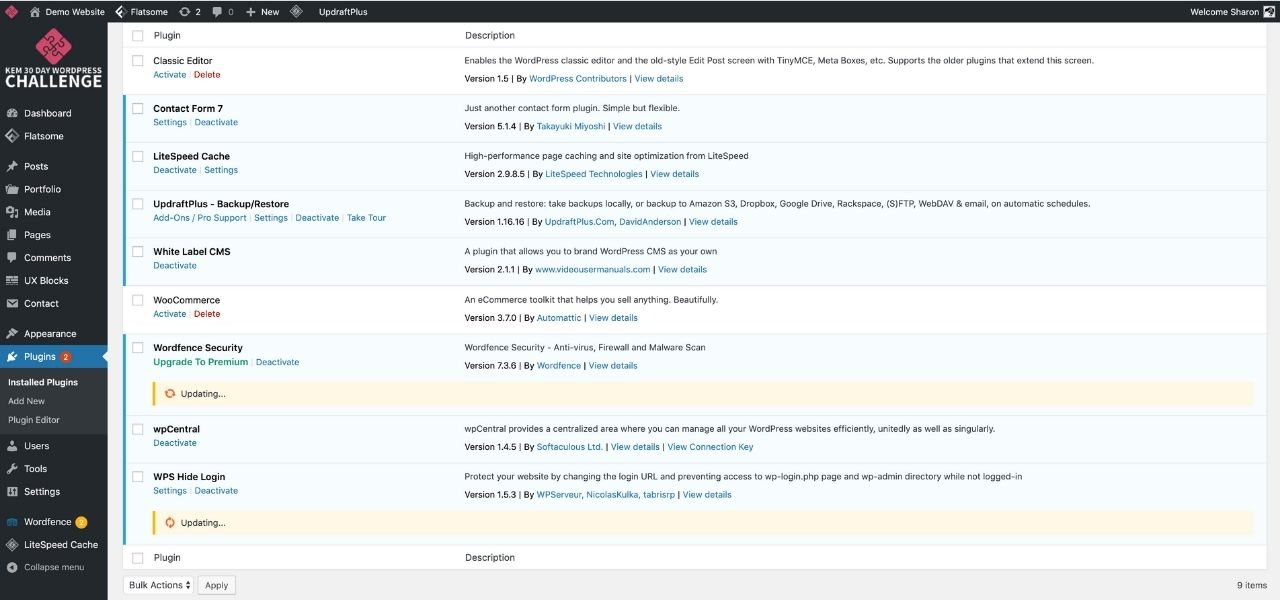
If there are any issues, you are most likely to see them here, in red. In this particular screenshot (right-hand image), no issues are showing, which is a good thing!
Another great option is to go to your plugins list, disable them all and see if the issue goes away. If it does, you know you have a conflict situation. Then, all you need to do is go back and re-activate each plugin individually, clear your cache and test. Through a process of elimination, you will be able to determine which plugin is the culprit. You can then go ahead and notify the developer. It’s also advisable to uninstall the plugin and replace it with an alternative. One that doesn’t conflict with your website environment.
I have digressed slightly! Returning to the focus of this article, let’s take a look at my list of must-have WordPress plugins.
In the screenshot below, you can see my list of plugins. Some of the plugins needed updating, so I went ahead and did updated them.
The importance of keeping your Plugins Up to Date
It’s really important to make sure all your plugins are kept up to date for two main reasons. Firstly, developers implement updates in response to security vulnerabilities that arise. Additionally, they often address conflict issues that are discovered within the WordPress environment. So keeping your plugins up to date ensures that you keep your website safe from both security and incompatibility issues. Something I’ve actually noticed with one of my e-commerce sites, is that if I don’t keep on top of my plugin, theme and WordPress updates, my shop page loses its connection with my product pages. On the front end, visitors get a message that there are no products to display. Naturally this is not great for business!
While filming this particular live, it became evident that one of the plugins was failing to upload. The problematic plugin was UpdraftPlus. I tried deleting the plugin and re-installing it, but the corrupted file remained server-side, so it was necessary to head on over to the Web Host’s cPanel and delete the offending plugin folder there. I will link through to the impromptu tutorial that arose out of this particular scenario once it has been published.
Once the corrupted plugin folder was deleted, I then went ahead and successfully re-installed a fresh version of the UpdraftPlus plugin. We’ll take a look at this particular plugin shortly. But first, let’s start with the first plugin in the list of must-have WordPress plugins.
WordPress Must-Have Plugin #1: The Classic Editor Plugin
The Classic Editor Plugin is an official plugin which is maintained by the WordPress team and restores the previous, or “classic” WordPress editor and the “Edit Post” screen. By default, this plugin hides all functionality otherwise available in the new drag and drop Block Editor, otherwise known as “Gutenberg.” Gutenberg, in its existing form, is fairly rudimentary which is why a lot of one-click WordPress installers offer the Classic Editor Plugin out of the box. Over time, we will see Gutenberg giving the popular Page Builders a run for their money, but it’s certainly not there yet.
As you can see from the screenshots below, the WordPress Editor looks very different with the Classic Editor plugin installed (top image), compared to how it looks with Gutenberg active (bottom image).
With the classic editor, you have access to the “What You See Is What You Get” or “WYSIWYG” editor. Clicking on the text tab displays the HTML that your visual editor is converted into.
This interface is what we, as designers and developers are used to seeing. So, for now, the Classic Editor remains as one of the 7 WordPress plugin must-haves.
WordPress Must-Have Plugin #2: Contact Form 7 or an Alternative Contact Form Plugin
The next plug-in that I recommend is Contact Form 7 or one of its premium alternatives, such as OptinMonster. During filming, I focused on Contact Form 7 for the purposes of the demonstration. It’s certainly not without its limitations and downsides, but it’s the recommended plugin for installation with the Flatsome Page Builder.
When I talk about contact forms, I’m referring to sign-up forms on your website, which are used for a variety of reason, including growing the all important email list, generating leads, or collecting newsletter subscribers. Contact Form 7 does place a reasonable load on the website’s overall resources, and there are other options out there that are more lightweight. Nevertheless, it is the plugin of choice for themes and page builders such as Flatsome, which includes Contact Form 7 in its list of required plugins.
Contact Form Styling
Styling of Contact Form 7 contact forms can be challenging for those not comfortable with CSS and a premium plugin may be a better option if this is you.
If you would like me to do a tutorial on Contact Form 7 styling, let me know in the comments.
Another alternative to Contact Form 7 and Premium Plugins, is to embed a form created through a Mail Service like Mailchimp, or MailerLite. Some of these services have a WordPress plugin for even easier integration. Personally, I find Mailchimp forms unwieldy and unattractive to work with. I love the interface for MailerLite, but the form fields you have available to use are quite limited, and there’s no dedicated message field. There is a workaround, but the number of character allowed for the message field are quite low.
In the images below, you can see how the Contact Form 7 Interface looks in the WordPress Admin Panel.
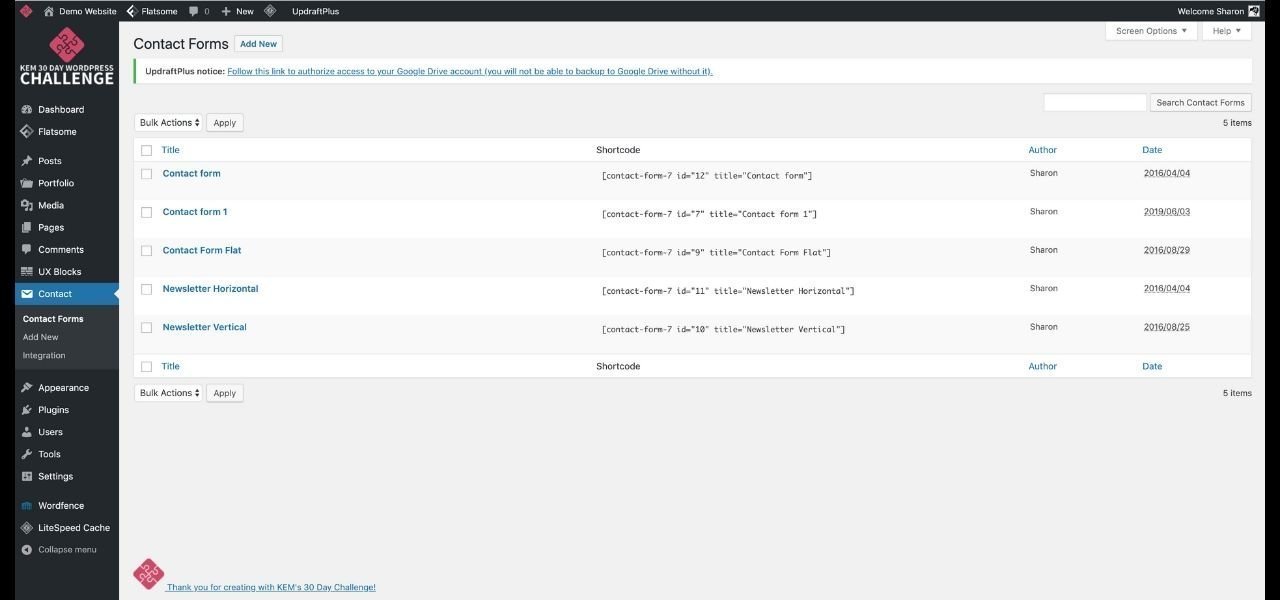
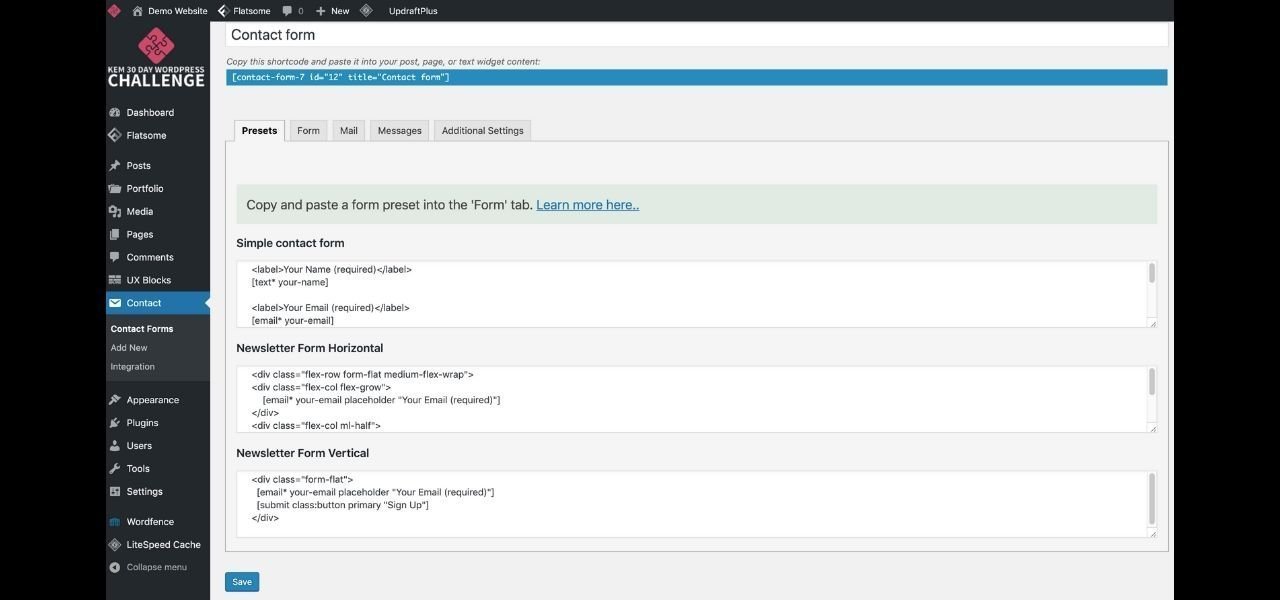
WordPress Must-Have Plugin #3: A Caching Plugin
Caching is an essential part of speeding up your WordPress site. In technical terms, a caching plugin generates static HTML pages of your website and saves them on your server. Each time a visitor accesses your website, your caching plugin serves up the lighter HTML page instead of processing the original WordPress PHP scripts which take longer to load.
Now page loading speed is essential, because visitors are impatient and if a website takes too long to load, they will click away, probably never to return. Also, Google penalises websites with slow loading times, by moving them down the list of search results – meaning harm to your SEO ranking potential.
One thing to be aware of though, is that when you use a caching plugin and make changes to your website, the changes may not display until you clear your caching plugin and/or your browser cache. On the site used in the demo used in the video, I have installed the Litespeed Cache plugin. This particular caching plugin works best with the web hosting environment for this specific website.
WordPress Must-Have Plugin #4: UpdraftPlus Backup Plugin
Now, we’ve talked about UpdraftPlus in the sense that it was corrupted and we went through a process of reinstalling the plugin. But so far, we haven’t actually discussed the functionality of the plugin. UpdraftPlus is a backup plugin that you can configure to take backups automatically as often as you like. Just be aware that if you are backing up to your web host servers, you could fill up your allocated storage space very quickly.
UpdraftPlus gives you the option to backup to a variety of locations, including Amazon, Dropbox, Google Drive and Rackspace. It goes without saying that backing up your site on a regular basis is essential.
WordPress Must-Have Plugin #5: WooCommerce
Woocommerce is an absolute must if you are planning on having an online store, or selling digital or downloadable products.
WordPress Must-Have Plugin #6: WordFence
Of all the security plugins I’ve tried, WordFence is definitely my preferred choice. It provides protection in the form of antivirus, firewall and a malware scanner. Now it can take a little bit of configuration, depending on your hosting environment. But normally there are step by step instructions to show you how to accomplish this.
WordPress Must-Have Plugin #7: WPS Hide My Logon.
The standard access to the WordPress admin panel is by adding “/wp-admin” to the end of your website’s url. Bots know this and will try to attack your site by attempting to enter your site through wp-admin and brute force attacks. This can cause login page overload.
Now WPS Hide Login is a lightweight plugin that enables you to prevent unwanted access to the WordPress admin panel through wp-admin. The plugin safely renames wp-login.php. The plugin does not change the code of your site, and when you change the login page, you receive an email with an access recovery link in case you forget the new login page address you’ve created.
You can choose any name you like instead of wp-admin. So, I might choose “/Sharon-is-awesome” and no one is going to guess this – unless you announce it on a live or in a blog post!
I did have a situation where I didn’t have this plugin installed and, as a consequence, I had a bot constantly trying to get into my site. As a consequence, all my mail service provider credits were exhausted, which brought my entire email service down overnight.
Final Thoughts
So, that is a quick rundown of all the plugins that I would recommend as standard on every website installation. Different sites will require additional plugins installed, depending on the specific functionality requirements of that site. But the ones we have discussed in this article are your absolute minimum.
A Word of Caution – Once Again, for Posterity
Once again, a word of caution. Always be mindful of the fact that the more plugins you have installed on your website, the greater the load you place on your server resources. And too many plugins will slow down your site. Moreover, the more plugins you install, the greater the risk of conflicts manifesting themselves.
Sharon Henderson
WordPress & Content Strategist
Do you want the perfect ecosystem of website, landing pages and social media to increase leads and sales without tech overwhelm and compromising on precious family time?
Let me help you set up an ecosystem built for lead generation & sales – so you can get back to being the CEO of your business.
Click here to book a free discovery call!